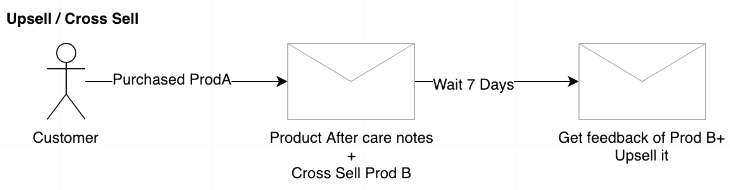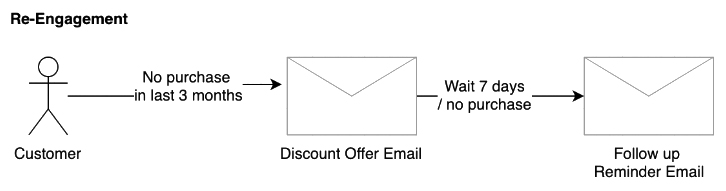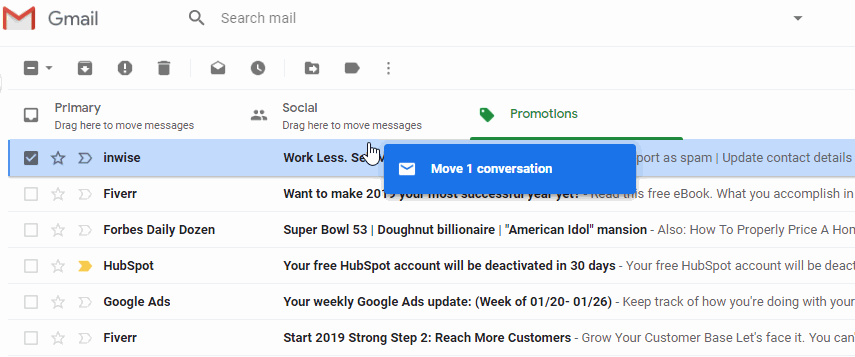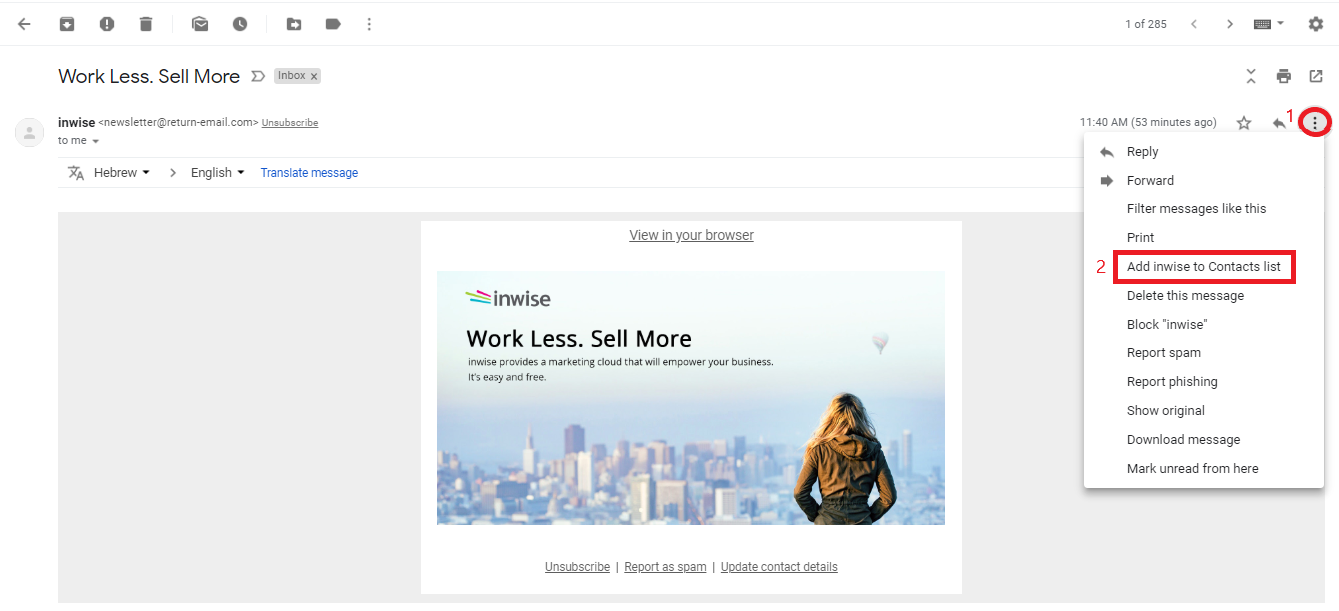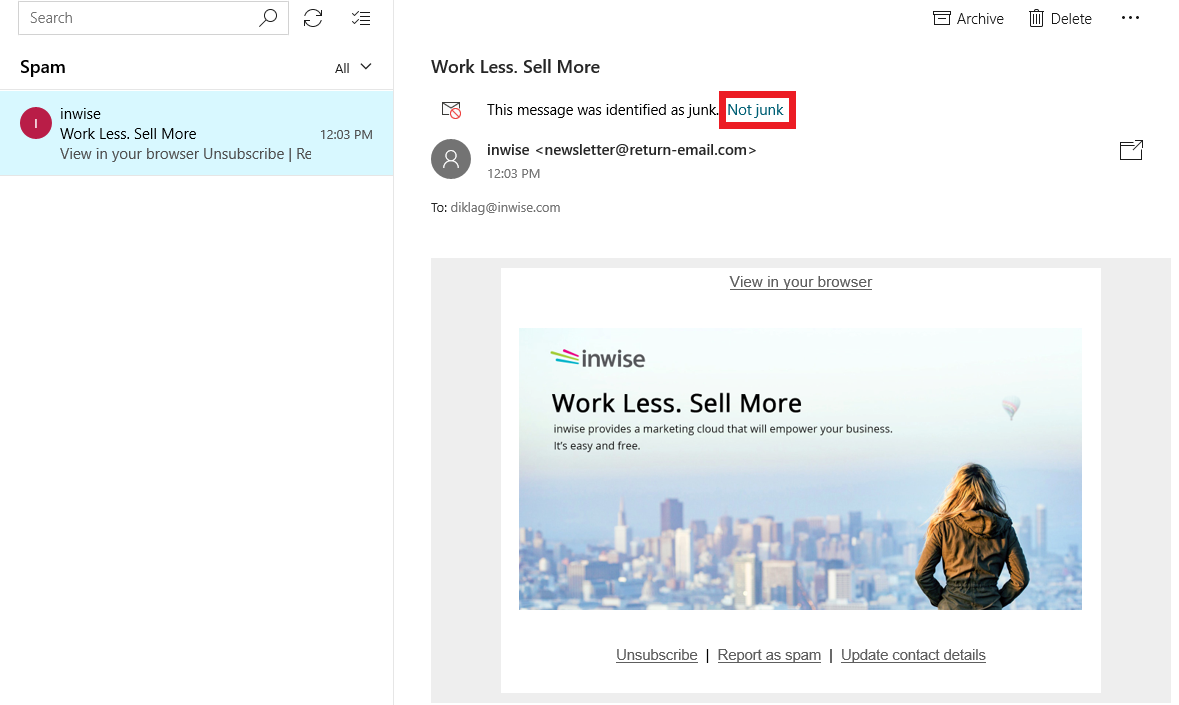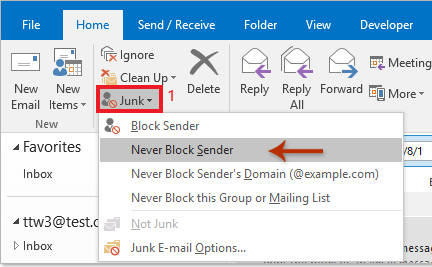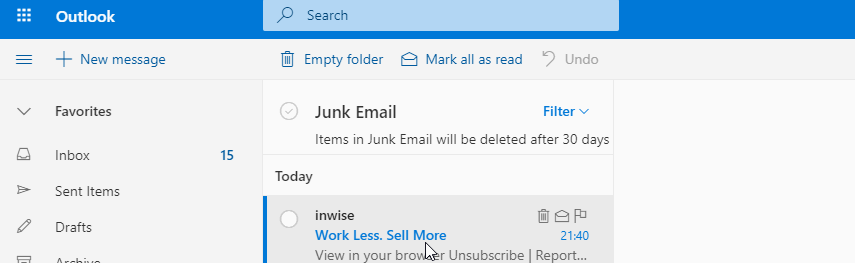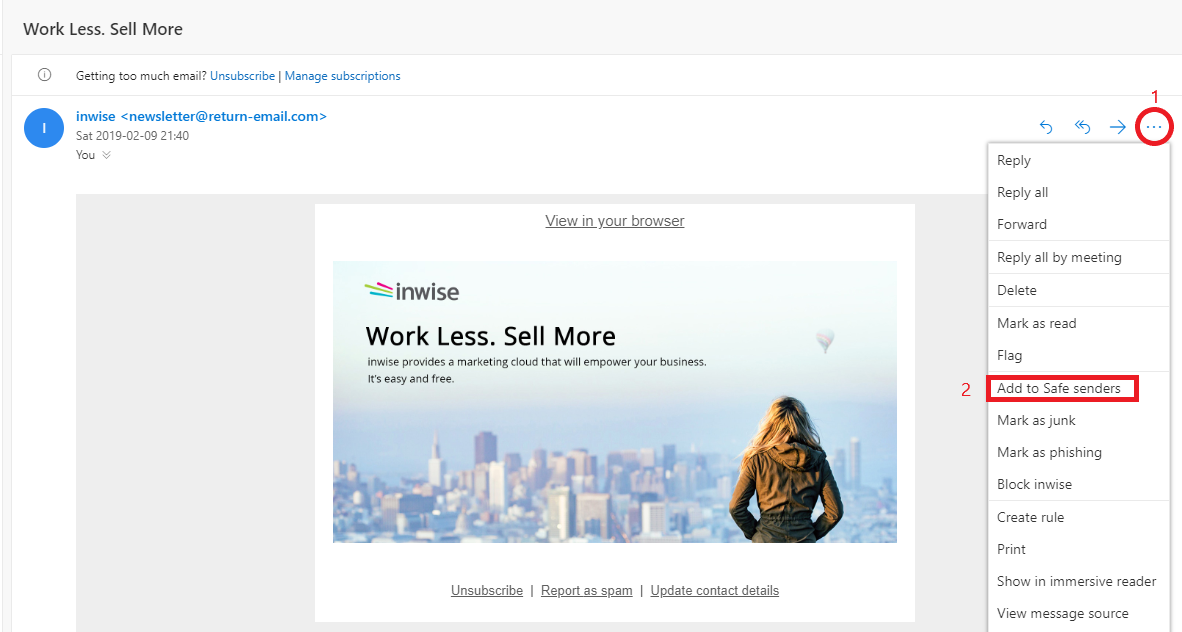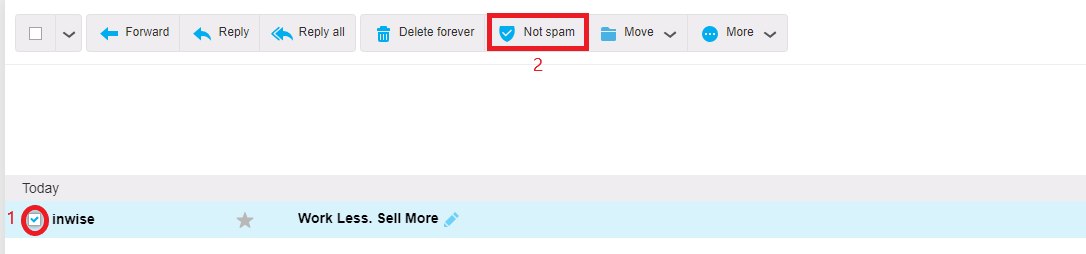FROM ZERO TO ONE: THE YEAR DIGITAL TRASNFORMATION BECAME A MUST
Year 2020 is behind us. But the dramatic changes it has brought to our lives are still very relevant, even after the years’ digits changed from 0 to 1.
One of the key changes for businesses was the need to be digital to stay in the game. If prior to the global Covid pandemic crisis, a business who chose to provide its customers and/or employees digital tools and solutions enjoyed a list of benefits, now that the rules have changed digitalizing businesses is no longer a good idea. It is a must.
The process of business digitalizing is called digital transformation.
After reading the lines below you will have a clear understanding as to what digital transformation includes, where it starts and where it doesn’t necessarily end, and what are the key advantages of leading a digital business.
Digitalization does not end with website or Facebook page
Digital transformation does not boil down to digital presence (i.e. website, social media, and additional digital elements your business may already use). Digital transformation refers to developing innovative digital solutions and services for your customers and employees. Let’s begin with your customers.
Enhanced and upgraded customer experience
One of the key advantages to digital transformation is enhancing customer experience. This means that your customers enjoy a streamlined, clear, and pleasant experience every time they interact with your business, use its services, or purchase its products. Some examples and advantages to help better understand what it all means in practice? You got it!
- Customers can choose their preferred means of performing actions and communication with your business, whether it’s Whatsapp, SMS text messages, email, or phone.
- All communication is documented for a streamlined and monitored process.
- Customers can receive newsletter updates via email and/or phone SMS text message.
- When there is need to send personal files (i.e. invoices, policies etc.), customers can easily and conveniently get them directly via email.
- Newsletters are sent to customers at different times depending on the specific day and times they each tend to open and read them.
- Blocking distribution of newsletters at sensitive dates and times like memorial days is optional.
Innovative & streamlined work environment that “gets things done”
Employees are no less important than customers to a business. That is why digital transformation provides employees with a customer experience that is as good as that of customers, with key advantages like digital access to employees, internal organization communication keeping employees UpToDate, event and activity registration via forms, and more.
Bettering daily work using friendly and easy to use systems making more streamlined work and saving valuable time.
Creating a smart, fast, and innovative work environment using digital tools and solutions unblocking bottlenecks and work “traffic jams”, allowing independent work free from the need to wait for response and assistance from IT, graphic designers etc.
Streamlining without getting lost in the process
Digital tools can achieve significant streamlining of the business activity. There are countless tools and solutions for various needs available in the market. One of the most important things to remember is to use systems integrating as many tools and solutions as possible under. Such systems are called integrative systems. They allow streamlining without getting lost in the process, preventing confusion and discrepancies that may result from working with several systems, each responsible for different elements.
Automation: solutions that do the work for you
One of the key examples delivering enhanced customer experience and streamlined processes is automation. When you digitalize your business using an integrative system a whole new world of automation opens, automating as many business processes as you wish. It allows, for example, to easily create customer journeys automatically responding to customers’ actions. Customer journeys are an innovative streamline way to create sales, increase engagement, involvement, positive dialogue, and enthusiasm of customers.
In summary, if your business is not using integrative systems using digital tools to enhance customers’ and employees experience, streamline work and internal organization communication, automate sales and marketing, there is no better time than now to ensure your business stays in the game under year 2021’s new rules.