Knowledge Base > Salesforce > Creating, Syncing and receiving analytics from Salesforce campaigns
To create a new campaign in your Salesforce account navigate to ‘Campaigns’ and then click on ‘New’.

Enter ‘Campaign Name’ and click ‘Save’.
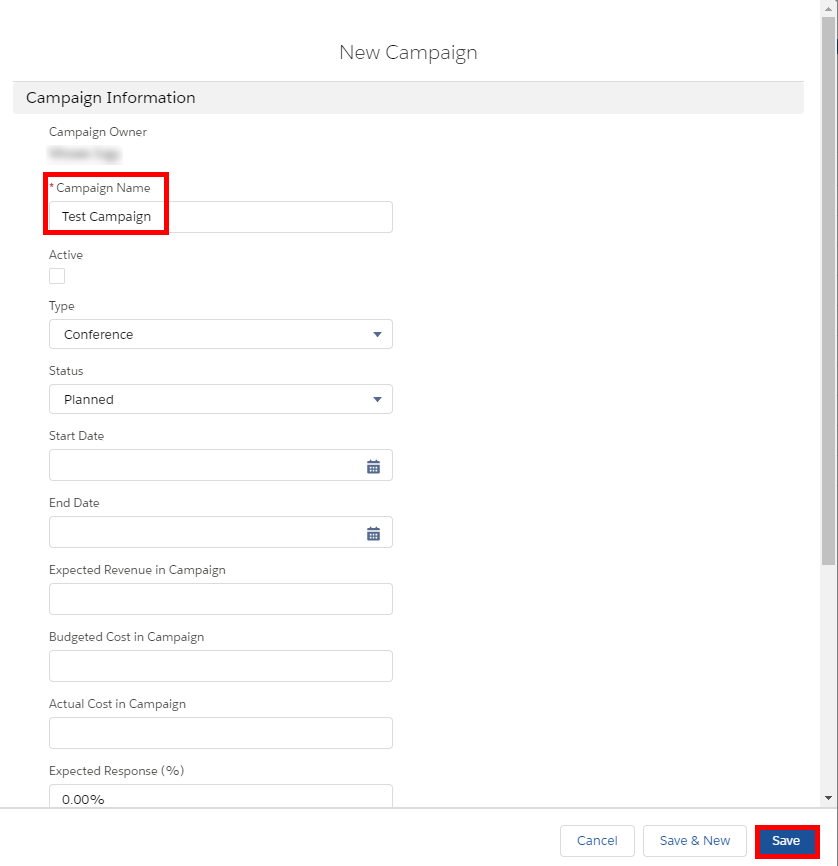
Next, add ‘Campaign Members’, by selecting relevant Contacts or Leads.
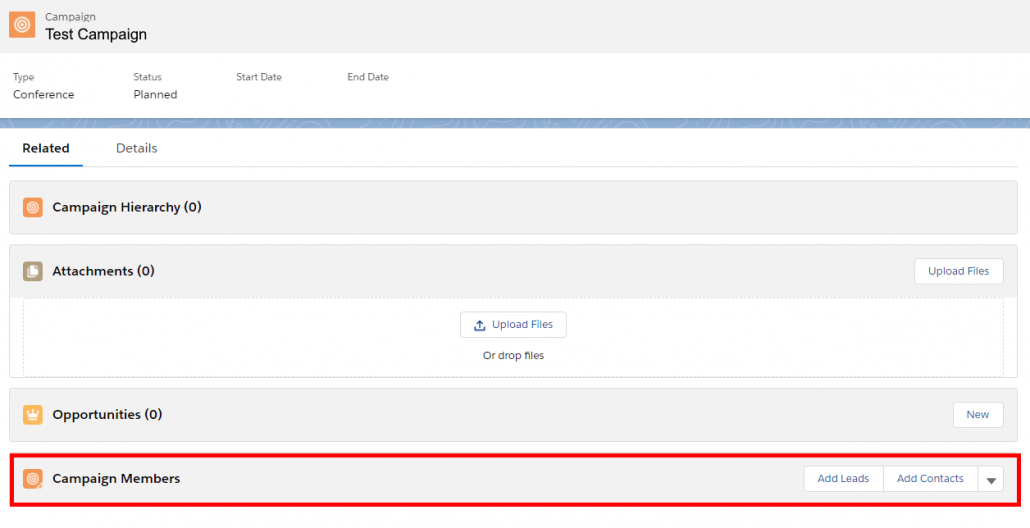
After adding ‘Campaign Members’, navigate to the ‘Details’ tab and click on ‘Sync members to inwise’.
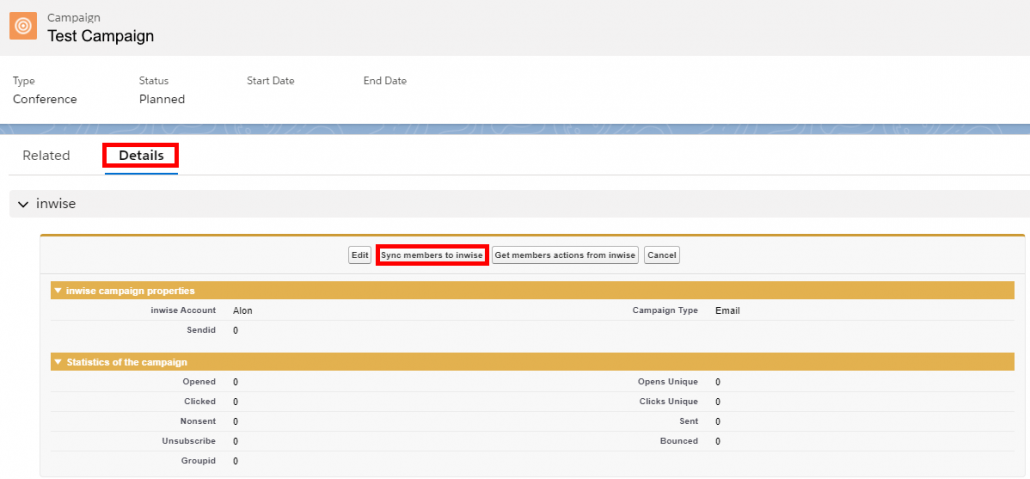
You will receive a message that the synchronization has started, press OK.
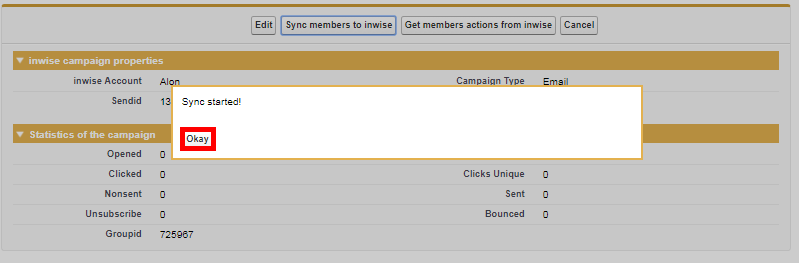
Back to your inwise account click on “Contacts” in the main menu bar on the left. You can see that a new contact group was created with the same name as in your Salesforce account.
Clicking on “Campaigns” in the menu bar will open the campaigns list. You can see that a new campaign is created with the same name as in Salesforce.
You can now edit and design the campaign by clicking on the ‘edit’ button under the new campaign.
Use the following guides to complete the design of your campaign.
Email Campaign Design Guide
SMS Campaign Design Guide
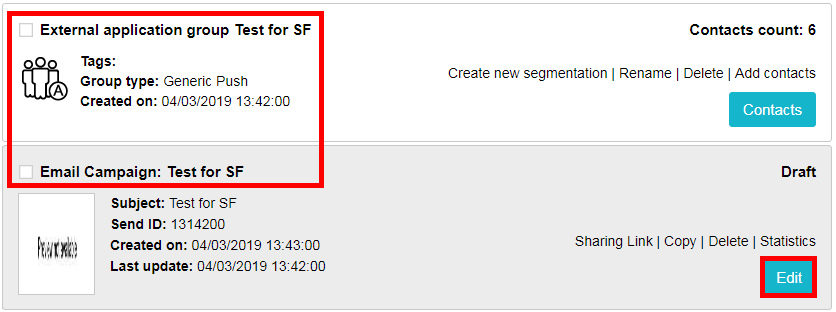
5. It is possible to import/pull statistics the following statistics from an inwise campaign to Salesforce:
– The total amount of openings, clicks, etc.
– Statistics in ‘Campaign members’ level (e.g. the individual level of who opens, clicks, etc.)
Go to your Salesforce account and click on the “Get campaign statistics from inwise” button.
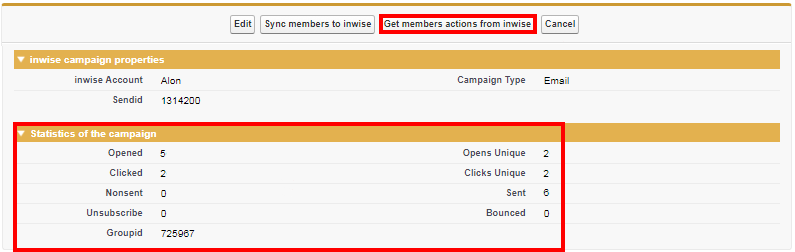
- To pull/import the statistics automatically every round hour and will be displayed in the inwise module under the same campaign in Salesforce, navigate to “Settings” in the inwise app. Click on the toggle button and switch to: “Turn off Campaign Sync”. More information on this provided here.
- To see the updated statistics, refresh the page.
Example of campaign member statistics in Salesforce campaign:
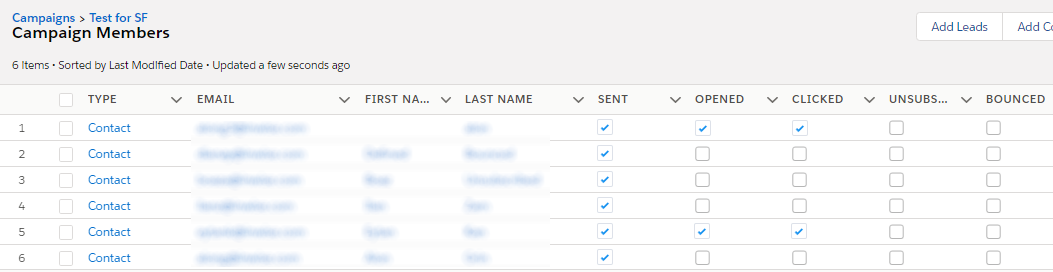
What is the next step? In the inwise activity module, you can view the statistics by contacts and the contact’s activity in inwise campaigns.
How do you do that? – in this guide
