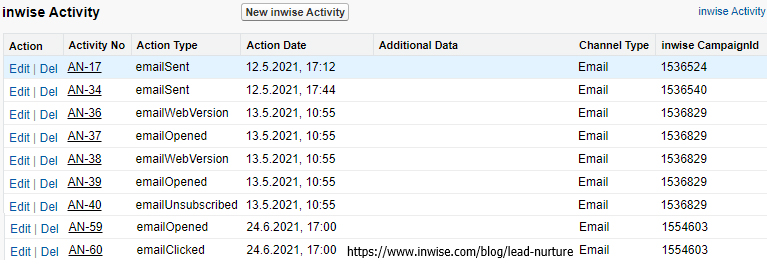Knowledge Base > Salesforce > Settings – adding inwise modules – Contacts/Leads analytics
For example, this enables you to see that contact X clicked on a link in a particular campaign, opened another campaign, and got another campaign.
* Note – This option only exists for campaign synchronization.
Primarily stage: To set up Activity tracking, go on the main screen of the inwise app, click on “Settings”, and then click on “Turn On/Off Track Activity Log”.
Log in to Contact / Lead / Person Account, select a contact/lead, or create a new one.
Adding inwise modules – Contacts/Leads analytics
Classic interface – When entering a Contact / Lead / Person-Account you can click “Edit Layout”.
Lightning interface – In the menu bar on the right side of the screen, navigate to Setup -> Objects and Mields -> Object Manager – > Contact / Lead / Person Account -> Page Layouts.
Finally, click on “Contact / Lead Layout”
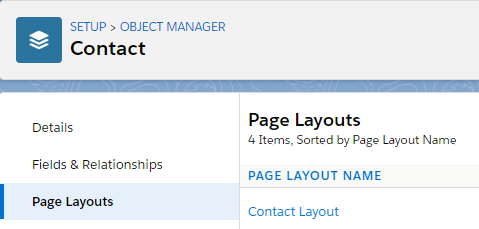
Classic + Lightning interface:
- Click on the ‘Related list’ category on the menu.
- Select the button – ‘inwise Activity”.
- Drag it to the display area.
- To save and finish, click “Save”.
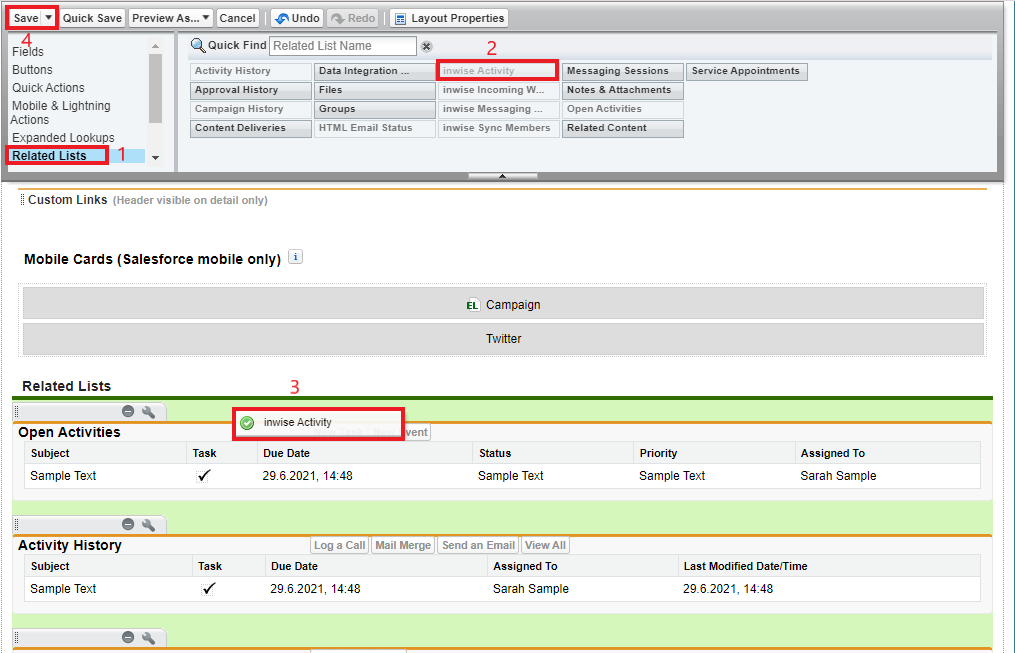
After adding the module, click on the “Tools” icon (1) and select Properties “(2)”.
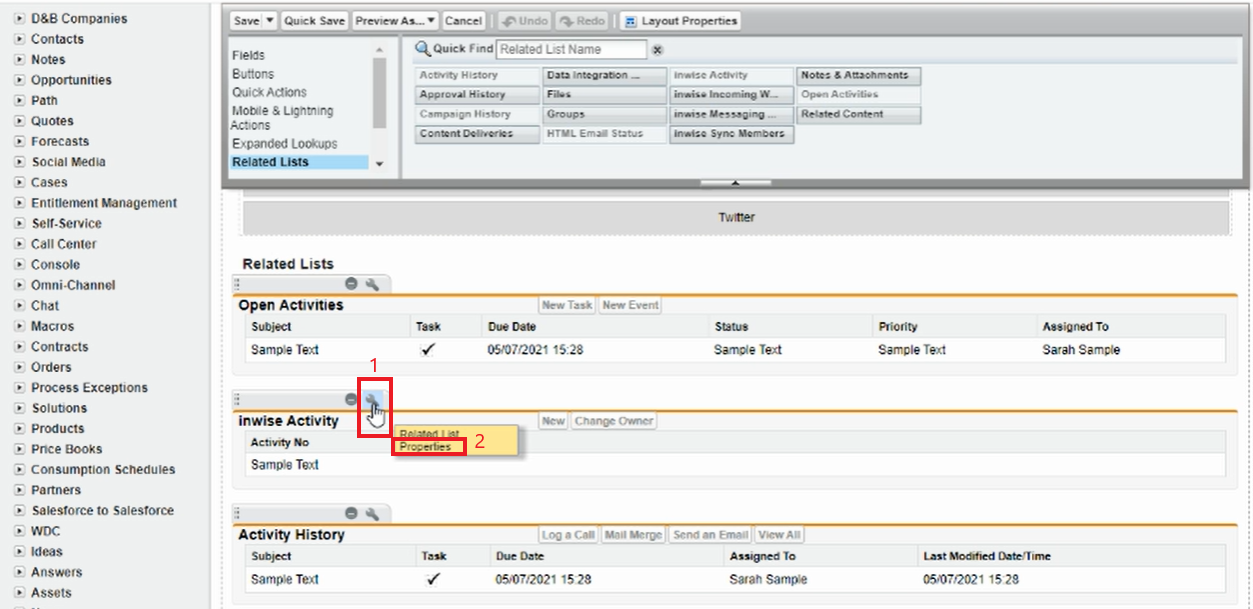
In the panel that opens, select the relevant fields from the “Available field” (1) and add them by clicking “Add” (2):
Activity No
Action Date
Action Type
Additional Data
Channel Type
inwise CampaignId
Click “OK” and finally “Save” (3).
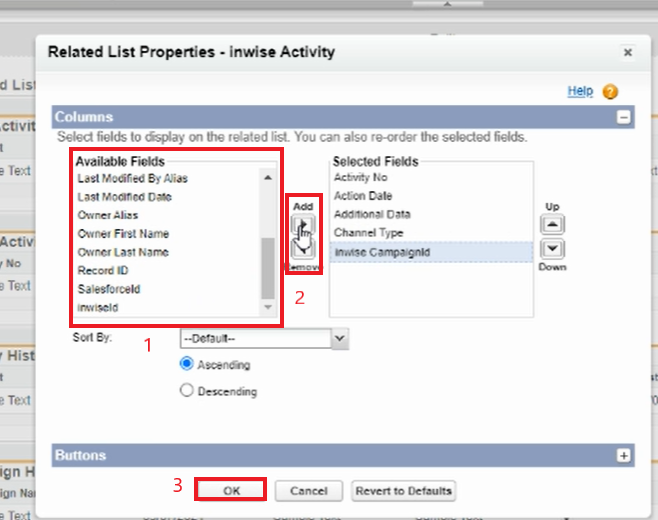
You will now be able to see the “inwise Activity” section in the Contact/ Lead/ Person Account view.