Knowledge Base > Contacts > Contacts information fields
Personalization – Send personalized email campaigns or SMS to your contacts by incorporating personal contact information in the campaign body, subject line or even in the “To line“.
Segmentation – Segment contacts into groups with shared features, such as gender, location, interests or any other data depending on the type of campaign you submit.
Steps to create information fields:
Step 1 – Define the fields
Step 2 – Add or change fields
Step 1 – Define the fields
You can edit the information fields in one of two ways:
- During the import contacts process, at the “Fields mapping” stage–see the”Import contacts” guide.
- Via the fields settings interface–click on the “Little Man” icon in the upper-right corner of the screen (1), and than choose “Account Settings.”
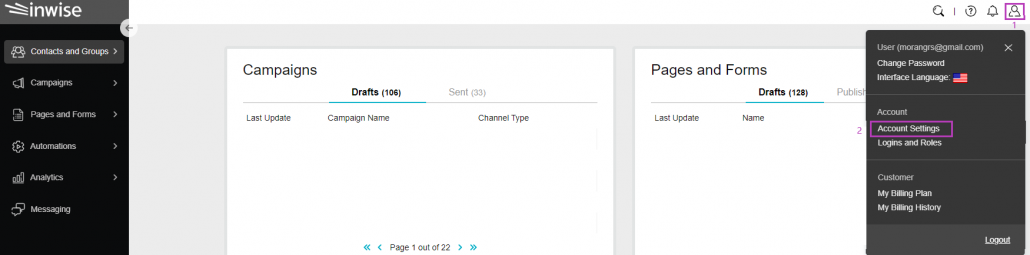
On the side bar click “Contacts” (1) and in the top menu, select “Recipient field” (2).
In the Field pane you can check your field settings, add fields, and change them.
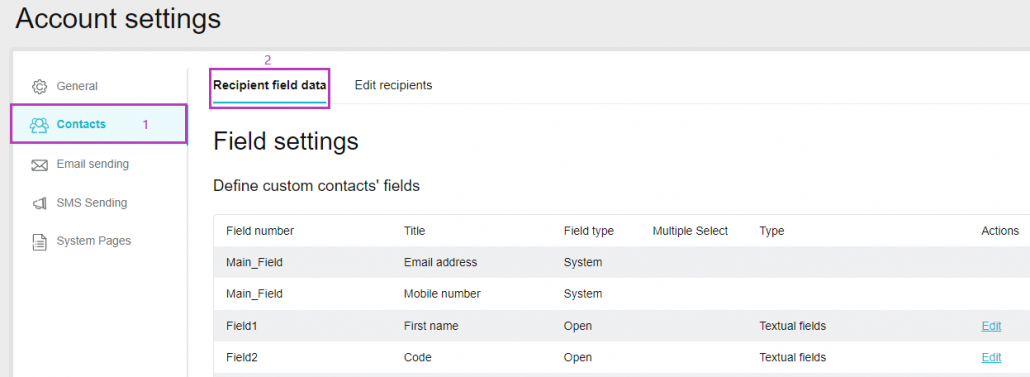
Different Field Types:
- Key field (email) – In this field, you can update the contact’s main email address.
- Key field (phone number) – In this field, you can update the contact’s phone number in order to send them SMS.
Phone number and Email fields are key fields in the system. One of them must be update
- Text fields – Update the contact’s first and last name, city, company name, role, etc.
- Number fields – These fields are intended only for numeric information, such as additional phone numbers, ID numbers, car numbers, etc.
- Date fields – These fields contain only dates, such as the contact’s birthday and registration date.
- Non-search text fields – These fields are used for a free configuration value. They are not segmentable.
- Multiple select field – Only field number 20 allows you to select multiple options/answers. To define that field:
– Add textual field
– Define this field as number 20
– In the field “Title”, enter the field name
– In the Field “type”, choose “close”
– In the “Multiple select,” mark “v” in the checkbox
– In the textbox, update the segmentation details. Begin the details with a comma (“,”) and end with a comma (“,”).
*In the imported excel file, assign a column for field number 20. In this column, update the segmentation details for each contact. Make sure to begin with a comma (“,”) and end with a comma (“,”).
You can define any information field as an open field, which allows you to import or update the contact’s data (address, private name, last name, ID number, etc.) in free text.
The closed field, however, contains preset values (gender, interest area, etc.) (3).
There are information fields that should be defined as closed fields in order to create uniformity when registering information. For example, city names can be written in various formats, such as NY, New-york, and New York. Each of these records will be identified as a different city, making it difficult to segment contacts by their location. Therefore, it is recommended to use a closed field in this case.
Step 2 – Add or change fields
To add fields to the system, click on “Add field type” at the bottom of the screen and choose which field type you want to add from the drop-down menu (1).
Pay attention: You can add up to 30 fields for segmentation and these fields can be open or closed. The system can contain 20 textual fields, 5 numeric fields and 5 date fields.
After you have reached 30 fields, you can add general fields – select “Textual no search.” These fields can contain any kind of free text, such as Date, Number, Text and XML code. However, they are not segmentable within the system (you can segment these fields outside the system after exporting to an Excel table or CRM system).
You can edit or update any existing field by clicking on “Edit” in the “Actions” column to the right of each field (3).
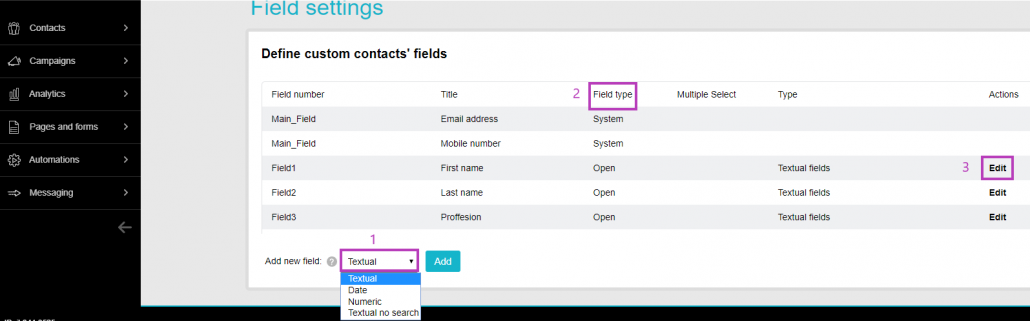
What next?
You can send an email campaign or SMS campaign to your contacts with their personal information
