Knowledge Base > Integration > Zapier integration – Import contacts with phone number
In the event that you choose to build the form in the interface of your website (WordPress, WIX, etc. ), you can use Zapier to import the contacts whose data you left in the form into the inwise system and send them mailings and SMS.
First, log in to your Zapier account from the following link.
Login your inwise account with API Kei – explanation how to find it
To create a new process, click “MAKE A ZAP” (1).
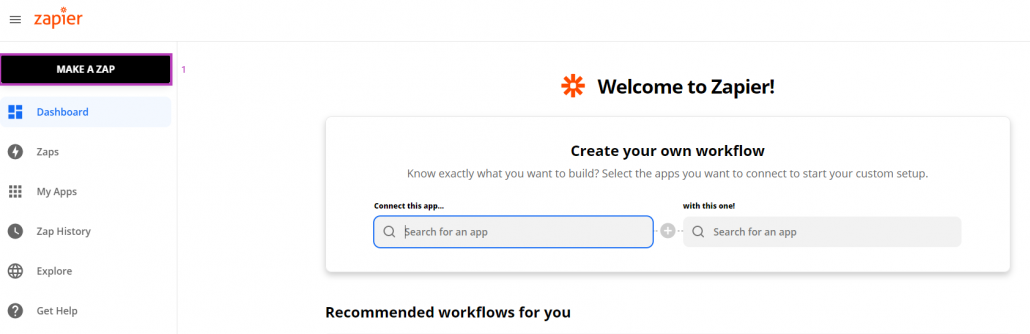
Trigger:
As a trigger, you need to choose the system in which your form was built, for example: WordPress, WIX, etc.
Action:
2. Set up the action – Lookup Spreadsheet Row in Google Sheets
Choose (inwise-new).
In the “Trigger Event” field – “New Contact” and click “Continue”.
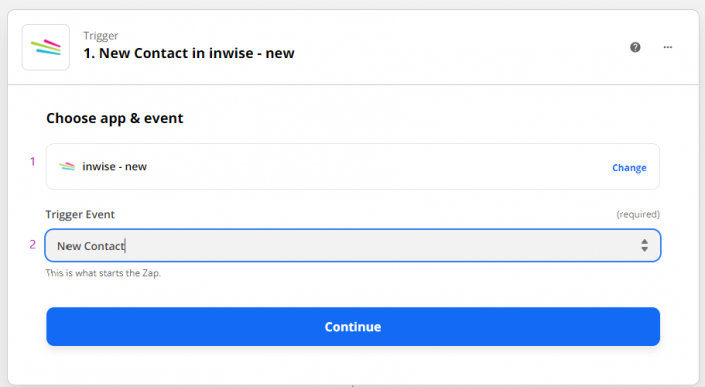
To import the contact information, you have to choose which details will be imported: email/SMS/both
Then, you can select additional fields to import.
**In order to send SMS messages through the inwise system, make sure the format of the mobile numbers includes an international prefix
In the case that this is not the format that is updated in your website’s form, the format must be converted, and an additional action between the trigger (the system where your form is located) and the action (Inwise) must be added.
Choose the action “Formater”
- First, remove the zero (0) number from the phone number.
- Add the prefix numbers.
Remove the zero number:
Choose: Text < Action event
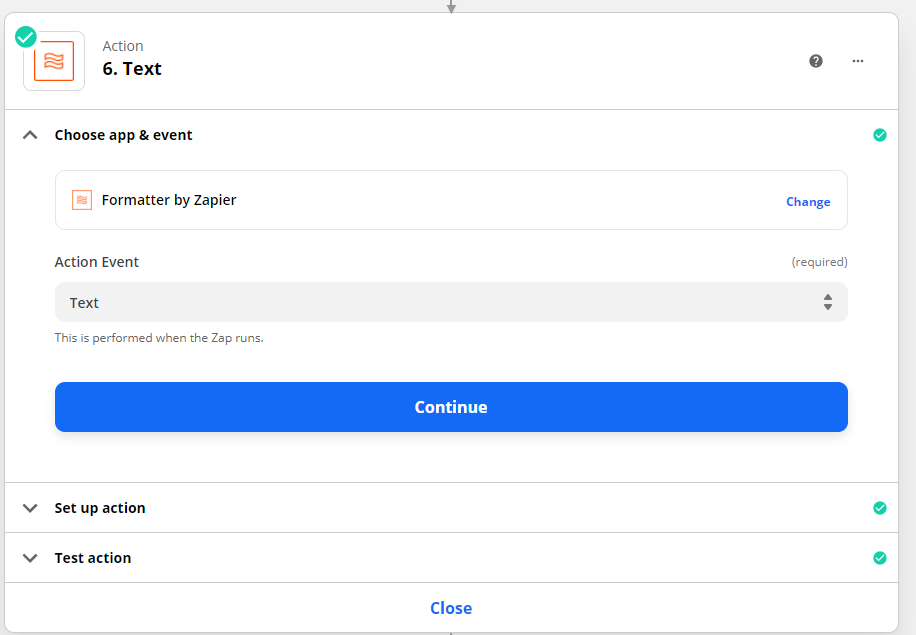
In the field ” Transform” select TRUNCATE (1).
In the field “Value input” select the field phone number.
Select remove the first character (2)
Define that a phone number includes 10 digits (3)
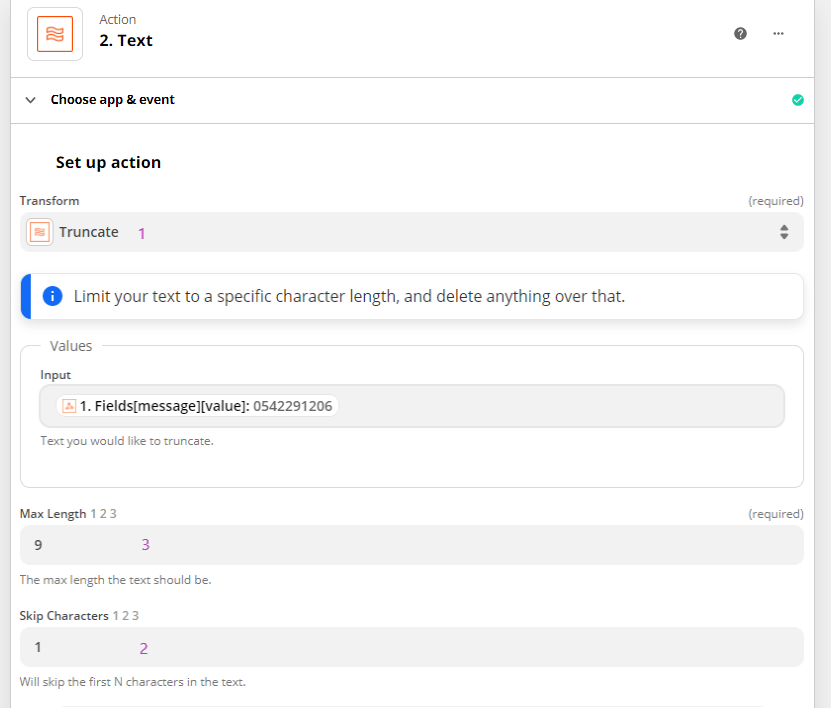
Add the prefix
In the field “Mobile number” enter the prefix and then select the phone number field.
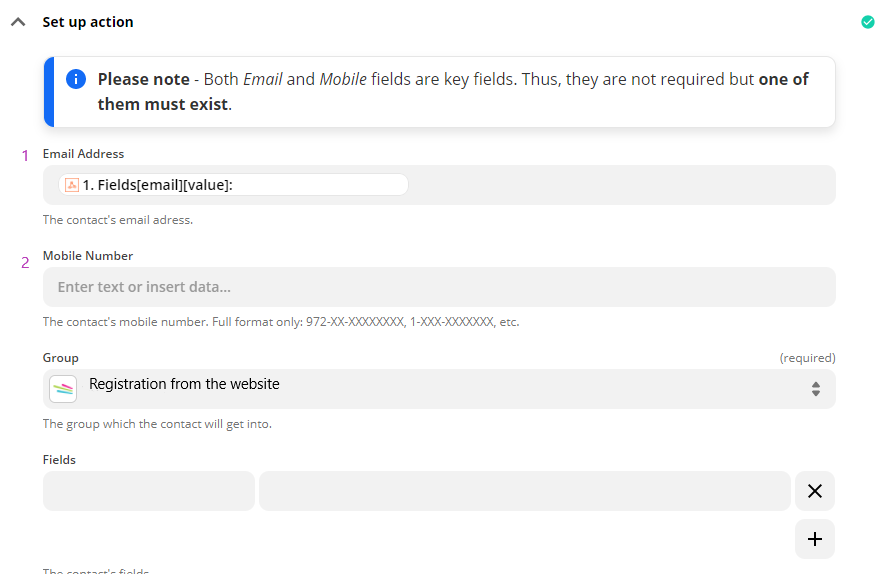
That’s its 🙂
