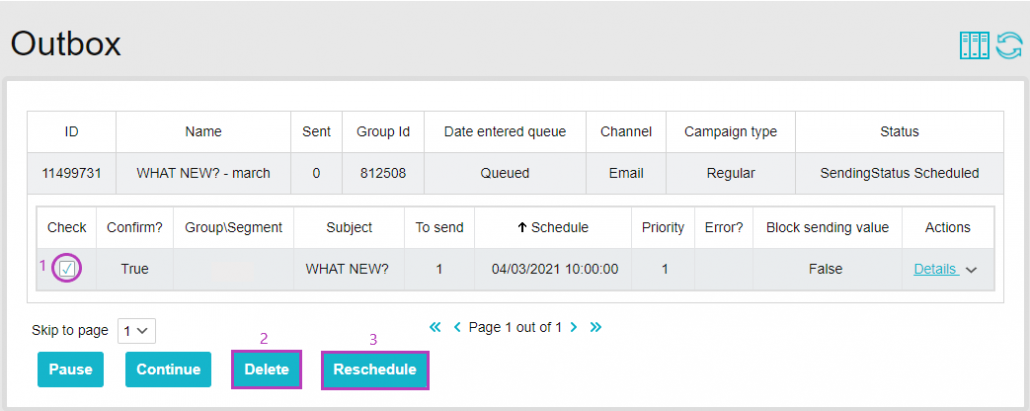Knowledge Base > Campaign > Update sent campaigns
You have designed a campaign and sent it to your contact list. Suddenly you notice a mistake that needs editing, or a last minute product you want to add to the mailing. Is it still possible to edit the mailing after sending the campaign?
The answer depends on how you set up the mailing campaign. Did you set up instant mailing or a scheduled delivery for a future date?
The answer depends on how you set up the mailing campaign. Did you set up instant mailing or a scheduled delivery for a future date?
If you set up an immediate delivery of the campaign:
-
- Pause the submission process or change the campaign – Sorry, but the submission process has already started so it is not possible to pause or edit the campaign.
- Cancel sending the campaign during the sending process – you can stop sending from the outgoing letters. In this situation, only the contacts who have already received the campaign before stopping the process will receive it.
First, click on the “Process” category on the left black menu bar (1), and choose “Sending Process” (2).
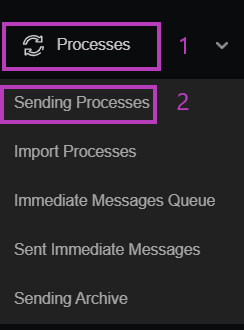
- Another option – although the campaign was sent and reached its destination, it can be set that the contacts will not be able to open it, for this purpose, you must delete the campaign from the list of campaigns.
Select the checkbox next to the campaign that you want to stop (1) and click on the pause button (2).
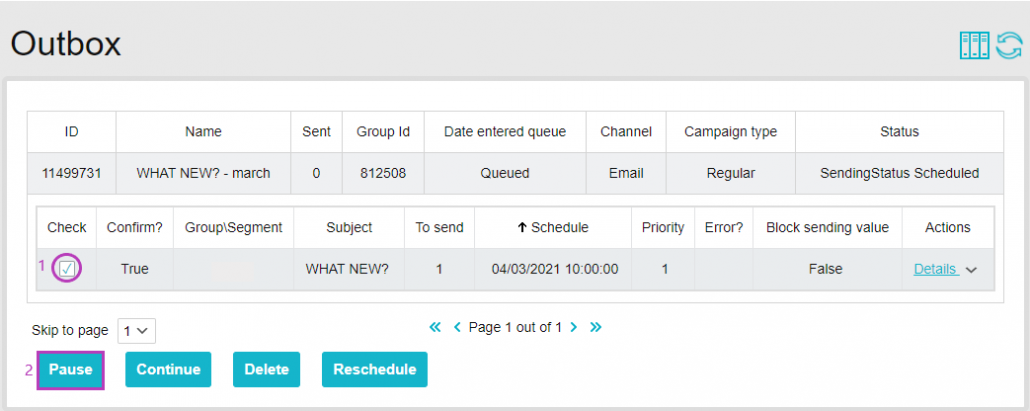
If you have set up a scheduled submission for the campaign:
The process is much simpler. All you have to do is delete the campaign from the send queue and return it to edit status.
- Enter the line of outgoing letters and click on the relevant campaign.
- Tick the ✓ campaign line (1).
- You can click “Delete” (2) – in order for the campaign to be deleted from the submission queue and moved to edit status.
- Exit the account and log in again. Now you can edit and update your campaign and schedule the sending again.