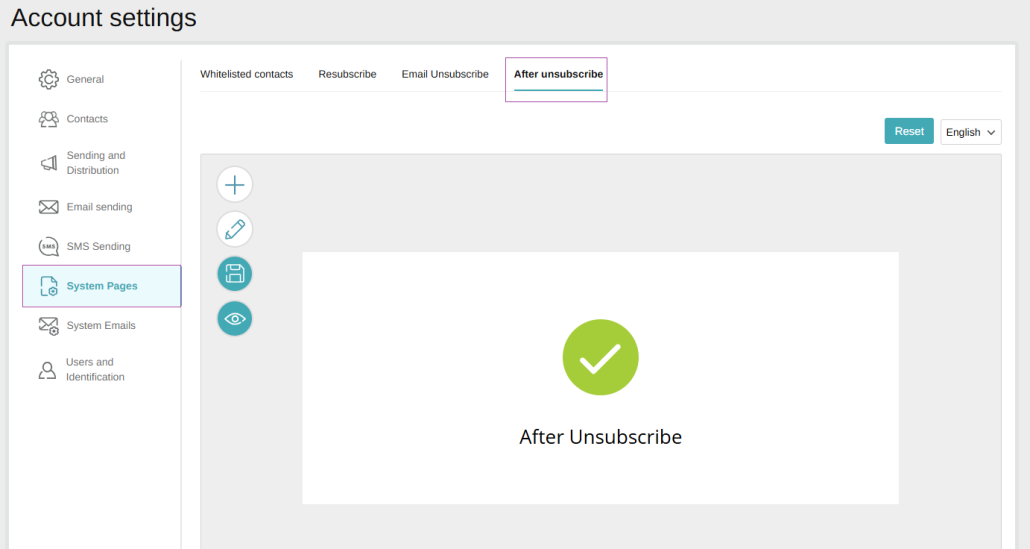Knowledge Base > Contacts > Unsubscribe Page with Custom Design
Sometimes, contacts choose to unsubscribe from your mailing list, but this doesn’t necessarily mean they’ve lost interest in your business. There are various reasons for unsubscribing—some related to your approach, such as sending emails too frequently, irrelevant content, or excessive promotions. Others stem from changes in personal interests or life stages. For example, parents may no longer be interested in baby clothing content once their children have grown, or a busy work period may prevent them from keeping up with frequent updates.
Understanding why a contact unsubscribes can help you respond appropriately, maintain a positive connection, and ensure they have a smooth and pleasant experience—even when opting out.
Customizing Your Unsubscribe Page
inwise lets you personalize the unsubscribe page with your brand colors, logo, and custom text. This ensures a friendlier and more engaging process, leaving a positive impression of your brand.
How to Customize Your Unsubscribe Page
Click on the “Little man” icon” in the top-right corner of the screen.
Select “Account Settings”, then, in the left-hand menu, click on “System Pages”.
In the top navigation bar, go to “Email Unsubscribes” and update the text and image as needed.
To apply this design as the default, check the V box to save your changes.
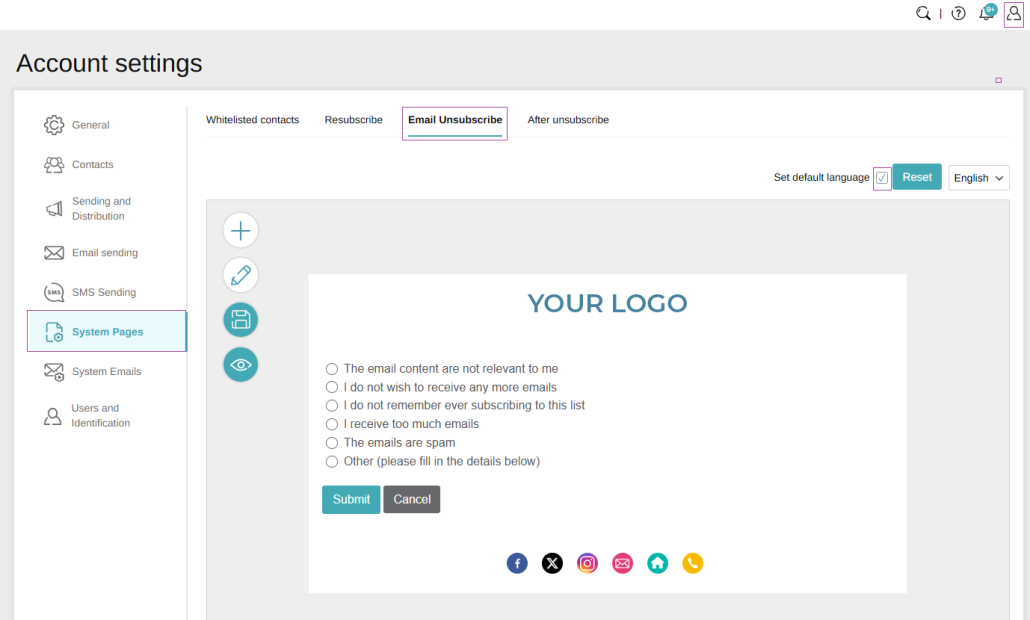
Editing the ‘Thank You’ Page
After selecting an unsubscribe reason, the contact is redirected to a “Thank You” page confirming their removal. You can also customize this page:
In the top navigation bar, go to “After Unsubscribe”.
Update the text and image as desired.