Knowledge Base > Account Settings > Manage permissions and roles
There are 4 levels of access available for users, where the admin can customize authorizations (add or remove) according to the needs and specific division of work of the organization:
Admin – The main contact of the account, Admin has access to all the actions and data in the account. This is the only level that can add, remove and configure the relevant permissions for each of the users in the account.
Manager – This level has access to all the capabilities of the system except exporting contact lists, purchasing products and viewing invoices.
Designer – The designer has access to all the data and actions only for the purpose of design, editing and sends for a test of campaigns, pages and forms.
Analyst – Permission to view reports and statistics only.
Add and remove users and permissions
The admin is the only one who can add/remove users and update their permissions.
To update users and permissions, click on the little man icon that appears at the top right of the screen (1) and then select “Account Setting” (2).
In the Account Setting screen select “Users and Identification” (3) and then select “Logins and Roles” (4).
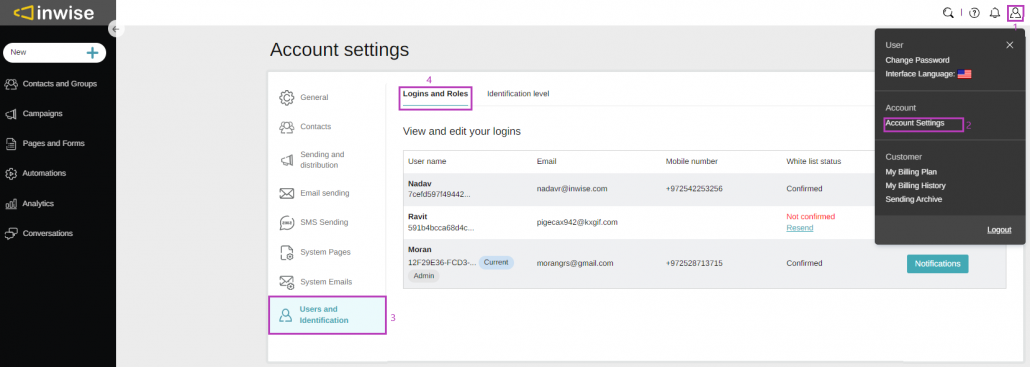
To add a user: Click on the “Create New login” button and enter the required details.
In the “Roles” field, the relevant role for that user must be selected, and his privileges to the system will be defined accordingly.
Finally, click Save.
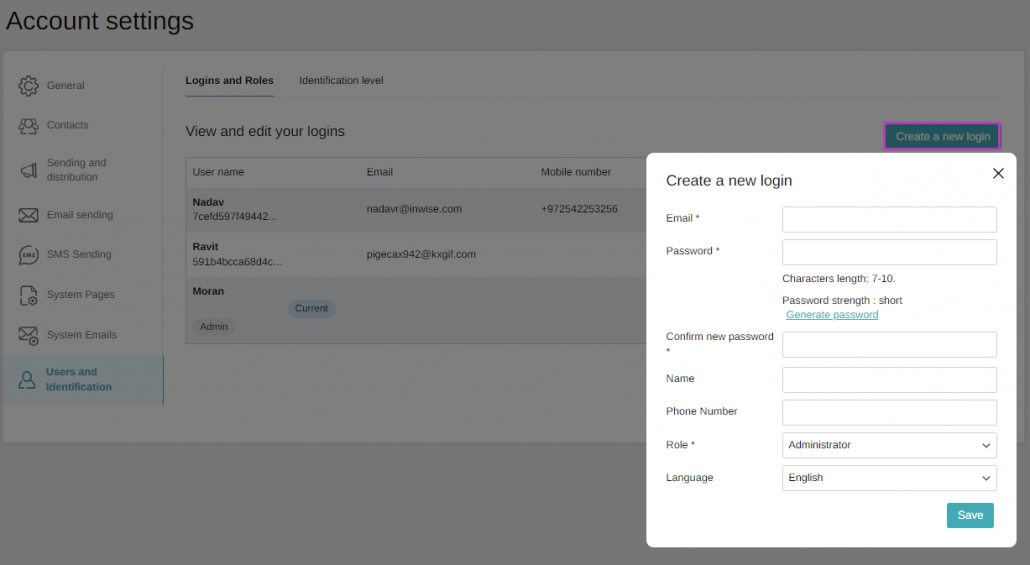
After adding the new user, an email/SMS with a confirmation code will be sent to the account manager.
Additionally, an email will be sent to the new user requesting approval for joining the account as a user.
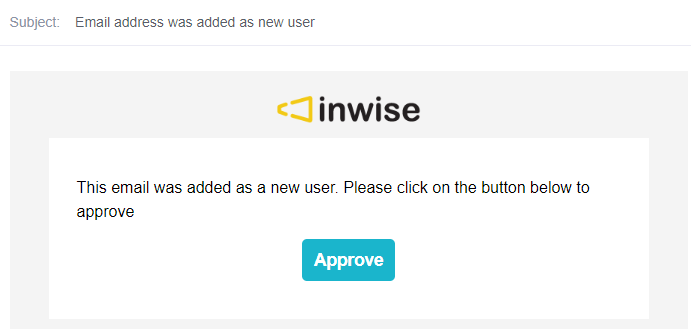
In order to edit and update the user’s details and role: Click the ‘Edit’ button (1) in the relevant user’s row and update.
To add / remove permissions to the user: Click the arrow next to the ‘Edit’ button, and from the dropdown menu, select ‘Permissions’ (2).
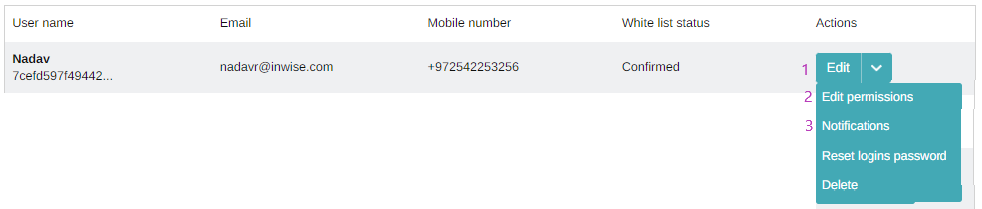
In the screen that opens, select the checkboxes next to the permissions to add them, or deselect to remove them.
Finally, click Save.
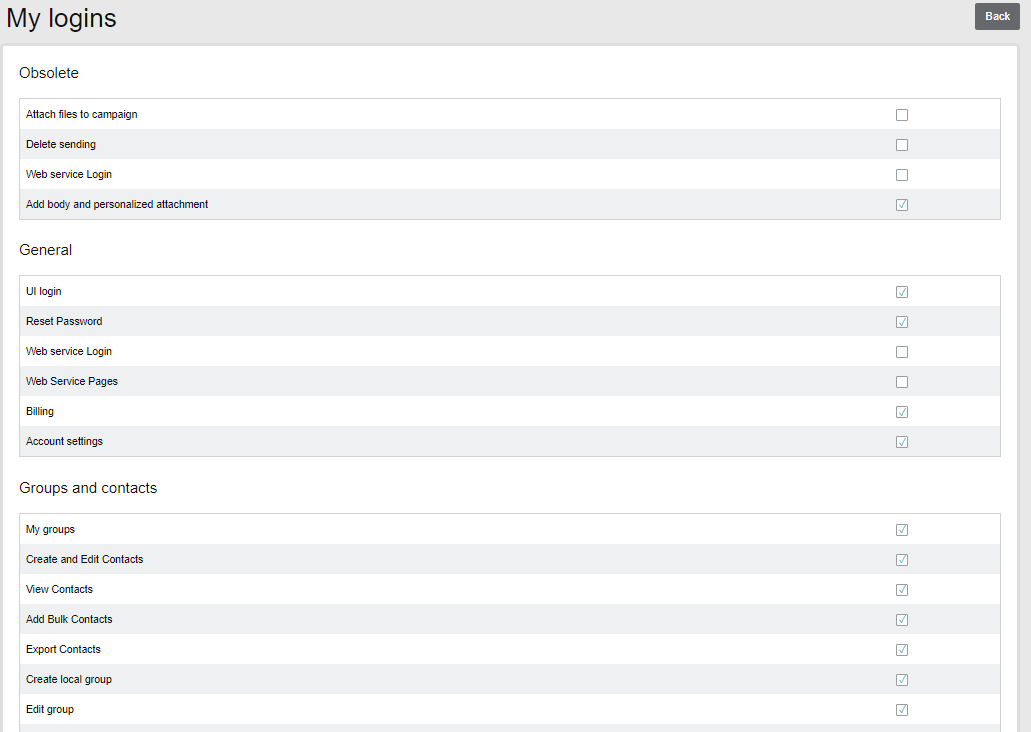
Comparison of user-level permissions
| Action | Admin | Manager | Design | Analist |
|---|---|---|---|---|
| General | ||||
| Account login | ||||
| Change users password | ||||
| API access | ||||
| Billing | ||||
| Purchase services, view account details and invoices | ||||
| Purchase & upgrade | ||||
| Close account | ||||
| Contacts | ||||
| View contact list | ||||
| Add, edit & delete contacts | ||||
| View contact | ||||
| Import contacts | ||||
| Export contact list | ||||
| Send resubscribe message | ||||
| Resubscribe manually | ||||
| White list contacts | ||||
| Create contact list | ||||
| Edit, delete & rename contacts list name | ||||
| Create external group | ||||
| Edit external group | ||||
| Create segmentation | ||||
| Contacts personal fields settings | ||||
| Update contact profile | ||||
| Campaign | ||||
| View campaigns list | ||||
| Create, duplicate, Edit & delete email campaigns | ||||
| Send email campaigns | ||||
| Send a test email campaigns | ||||
| View analytics email campaigns | ||||
| Domain authentication | ||||
| Site activity monitoring control | ||||
| Create, duplicate, Edit & delete SMS campaign | ||||
| Send SMS campaign | ||||
| Send a test SMS campaign | ||||
| View analytics SMS campaign | ||||
| Time optimization sending | ||||
| Dynamic content | ||||
| Blocked sending times | ||||
| Create A/ B campaigns | ||||
| Send email campaign with attachments | ||||
| Send email campaign with personal attachments | ||||
| Pages & Forms | ||||
| View pages & forms list | ||||
| Create, duplicate, Edit, delete pages & forms | ||||
| View analytics pages & forms | ||||
| Publish private landing page | ||||
| Publish pages & forms | ||||
| Automation | ||||
| View automation list | ||||
| Create, Edit & delete automation | ||||
| View analytics automation | ||||
| Messaging | ||||
| View, send & delete Messaging | ||||
| Transactional messages | ||||
| Analytics | ||||
| View campaigns analytics | ||||
| View contacts analytics | ||||
| Misc | ||||
| Sending queue | ||||
| Edit sending queue | ||||
| Continue sending queue | ||||
| Import queue | ||||
| Edit import queue | ||||
| Immediate queue | ||||
| Media area | ||||
| Template management | ||||
| Recycle bin | ||||
| Notifications | ||||
