Knowledge Base > Campaign > “Advertisement” on the subject line
Therefore, inwise automatically inserts the word “advertisement” in the subject line of every email campaign.
You can see the word “advertisement” in the subject line in two places:
- When you send your email campaign for review.
- After the email campaign has been sent.
When editing your content, the word “advertisement” will not be visible in the subject line.
How to update, add or remove the word “advertisement” from the subject line?
Click on the “Little Man” icon at the top of the screen (1), then click on “Account Settings” (2).
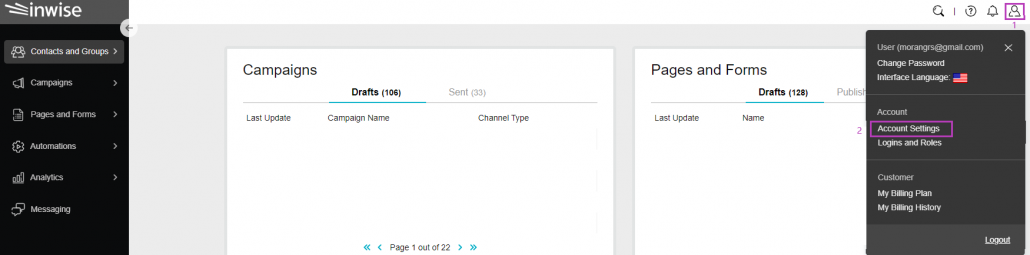
On the side bar click “Email Sending” (1) and in the top menu, select “Email campaign” (2). Various settings will open, we’ll focus on settings number 4226-4229:
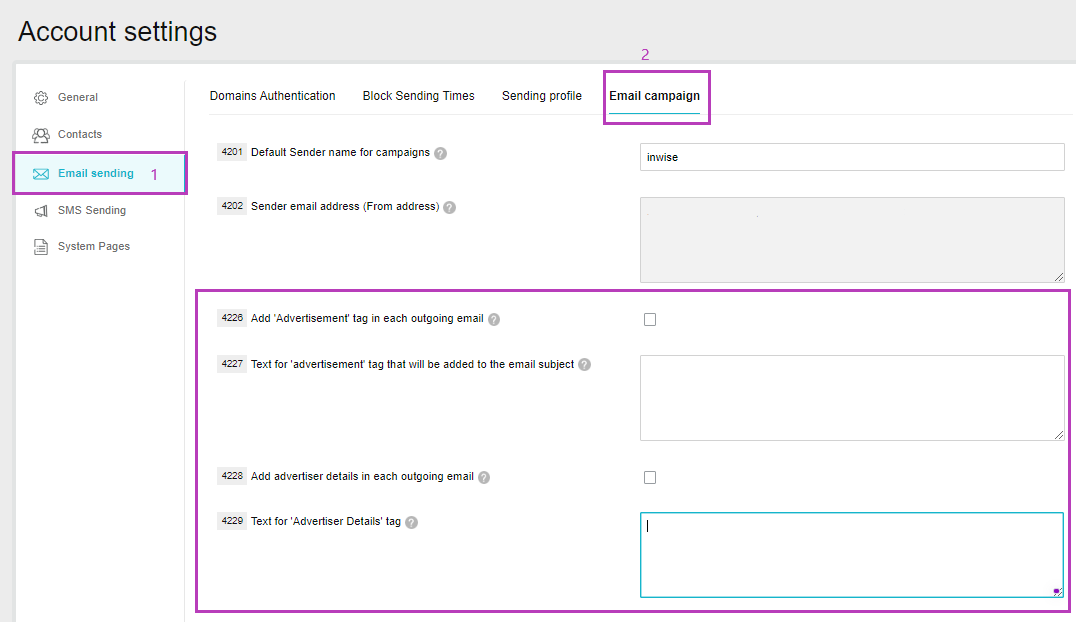
Setting #4226 – “Add an ‘advertisement’ tag in each outgoing email”: In order to remove the word ‘advertisement, remove ✓ from this setting.
Setting #4227 – “Text for ‘advertisement’ tag that will be added to the email subject: In order to add the word ‘advertisement’ to the subject line, enter the word ‘advertisement’ in this field.
Setting #4228 – “Add advertiser details in each outgoing email”: In order to remove the ‘Advertising’ tag, remove ✓ from this setting.
Setting #4229 – “Text for ‘Advertiser Details’ tag”: You can edit this text and add your personal information.
In order to utilize any word besides ‘advertisement’ in the subject line, enter another word that describes this as a marketing email – in field 4226.
Finally, click “Save”.
Please note that according to the anti-spam policy, the subject line of the campaign email must include the word “advertisement” and not any other word. Therefore, we recommend using only the word “advertisement” in the subject line.
Tip: We recommend you to go through all the settings on this page and update them if necessary since these are the default settings for each campaign you will send.
Do you have any questions? do not get along? Please contact our support and we will be happy to assist you.
